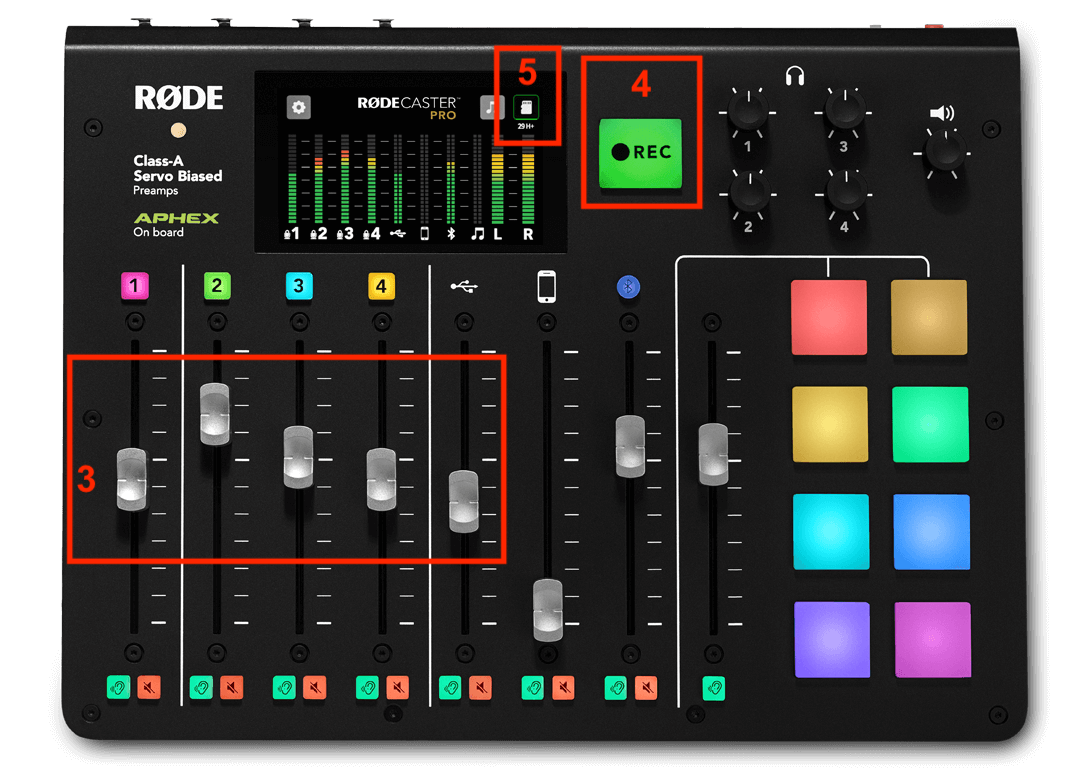Last update at : 08/02/25 à 11:33
Step by Step:
1: Turn on the console using the button all the way to the right on the back panel.
2: Still on the back panel, insert your MicroSD card. When inserting it, it will not be fully seated in the console; it’s normal if it sticks out a little. To avoid data write errors, we strongly recommend using cards with good write speeds, at least A1 or A3 cards, V30 or UHS-I U3 with at least 16GB. The console may prompt you to format it, so ensure that any data on it can be deleted without issue.

3: Check that the headphone volume is set to about one-third, and verify that the microphone gain is around 50-55 dB by clicking the square button on the top of the corresponding microphone slider.
4: Raise the volume of the microphone tracks you are using, from 1 to 4, until you can hear yourself in the headphones. The recording will be as you hear it when you and your guests are speaking.
5: Press the green ⚫️ REC button to start recording. It turns red when recording begins. Press the same button again to stop recording.
6: Once the recording is finished, it is saved on your MicroSD card. You can listen to it directly on the console using the touchscreen via the card icon at the top right, or retrieve the file on your computer by removing the MicroSD card from the machine.